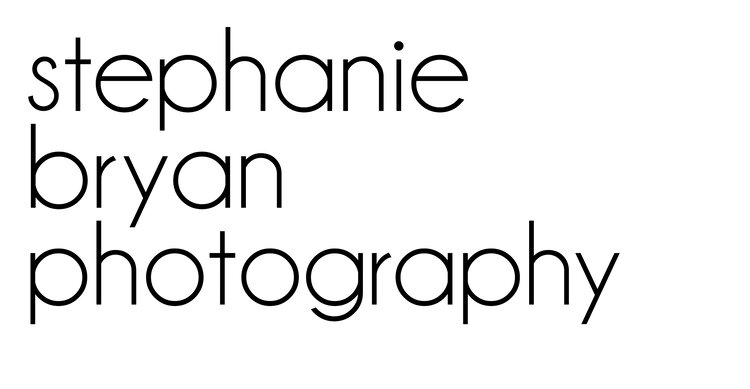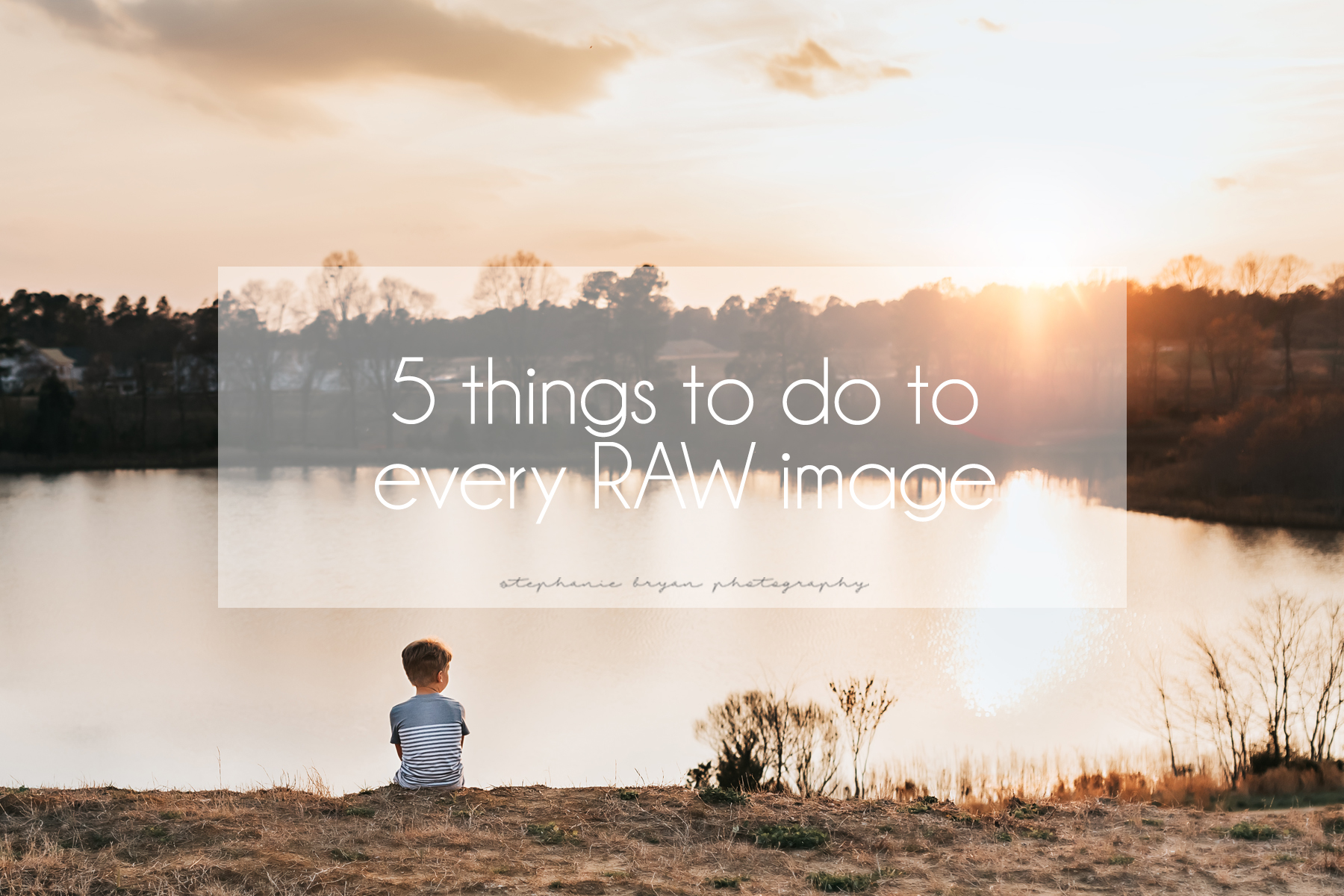Have you ever noticed a difference between your RAW images in Lightroom and the way the image appeared in the image preview on the back of your camera? I'm the first to admit it can be pretty disappointing when I open up an image I just LOVED in camera to find it not so awesome in Lightroom. What you are seeing on your camera display is actually a compressed file (not the RAW file), so it will likely be more saturated and defined than when you import that file into Lightroom or Photoshop. No worries, though. Shooting in RAW is still the best way to retain detail in your image + to bring back any detail you may want to recover. Getting that image to look like it did in camera (or better) is super easy! There's really no set rules for how to edit a RAW file, but here are 5 things I do to every RAW image.
1. Correct white balance
I like my photos a little on the warmer side, so I typically always bump up my temperature just a tad bit. I may also adjust the tint slider too to add a little more magenta (rather than green) to my image.
2. Increase contrast
Increasing the contrast of your image will bring out those details and make the objects in your image pop. I usually bring my contrast slider up to around +10 to +25 depending on the image. Just play around with it and see what works for your photo!
3. Adjust highlights/shadows
Your camera is very sensitive to the highlights and shadows in your scene, and depending on how you exposed your shot, you may have blown highlights or dark shadows in your image. I tend to expose for the mid tones or shadows in my photo, so I find myself frequently bringing down my highlight slider to about -10 or so (maybe more depending on the image) and bringing up my shadows to around +10. It obviously depends on how you shoot and what type of image you are aiming for. Again, just play around with these sliders to get the look you want!
4. Add clarity
Adding clarity to your image will help to sharpen the details of your photo. But - a little goes a long way with this slider. Adding too much clarity will make the image seem unnatural and too sharp. Reducing the clarity will blur your image and soften the edges. I use this tool to sharpen my image and increase my slider to around +5 or so. You can also use the brush tool + the clarity slider to soften skin or certain areas of your image!
5. Lens correction
Depending on the focal length of your lens, your image my have distortion or vignetting around the edges of your frame. I use my 24mm and 35mm quite frequently, and since these are wider angle lens, I always correct the distortion/vignetting. Actually, I find that I apply lens correction to every single image regardless of the lens I used. The 50mm and 135mm have very little correction, but it's kind of become a habit in my post-processsing. When you apply lens correction, you will see the depth of your image change, as well as possibly the exposure. I always apply my lens correction first before applying any additional edits to my image!
Do you have a set process or edits you apply to every RAW image?