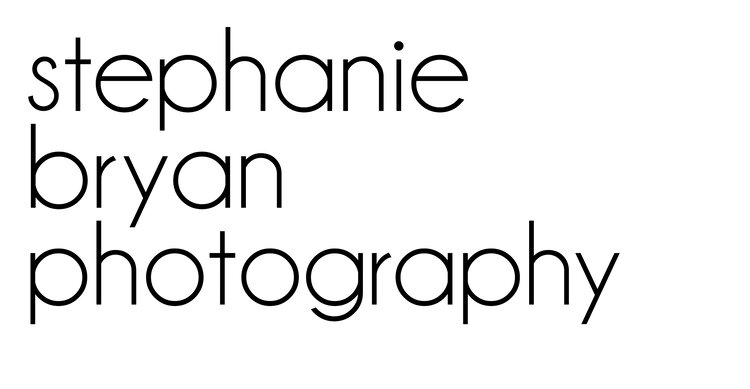I often get asked on Instagram and my blog how I get my whites so bright and clean. It's no secret that I LOVE a good white background and I use whites as negative space any chance I get. The one key to making your whites a "true, bright" white is to start out with accurate white balance. White balance can really throw off the colors in an image altogether and it's definitely easy to see any warm or cool undertones you may have in your whites if your color balance is off. Check out this post if you want to learn more about white balance and how to set/change it!
Luckily, there are several ways to "brighten" your whites if you didn't get a chance to accurately set your white balance, or it was off altogether! I typically always adjust the whites in my images, even when I shoot in Kelvin. I like my whites to be bright and clean! Here's how I do it! (And there's a video below that shows you step-by-step how I use these different tools - and it includes my little secret for double checking how the whites actually will look!)
1. Levels adjustment with masking.
After I apply the basic "adjustments" to my photo in either LR or Camera RAW, I usually start my edits by adding a levels adjustment to brighten the highlights and midtones. If my image was shot on a white background, I've found that increasing the highlights and midtones really helps to make those whites pop. After I've increased them both, I create a clipping mask and brush off the adjustments it made it the main subject.
2. Selective color tool.
The selective color tool is great for removing a certain hue from your whites. If you notice a blueish tint or a yellow undertone, try pulling that specific color out using this tool. Be careful though! A little tweaking goes a long way!
3. Dodge tool.
The final tool I use to help brighten my whites is the dodge tool. Just like the selective color tool, a little adjusting can go a LONG way! Be sure to use the dodge tool on the lowest opacity you can. Too much dodging will leave streaks and spots on your background since you are essentially removing ALL color from your image. So unless your background is 100% white, you will likely be able to see the areas where you "dodged" in your photo.
Check out the video below to see all three tools in action (as well as my secret for seeing how your whites actually look)!
And there you have it! My tips for brighter whites! Do you use any of these tools?? Let me know if you give them a try!